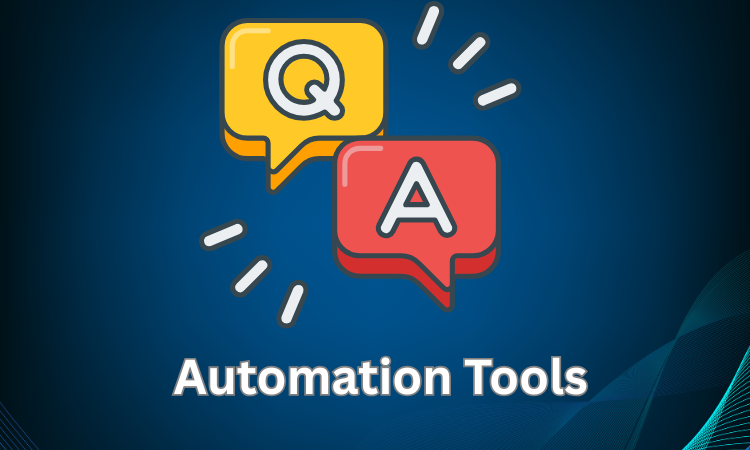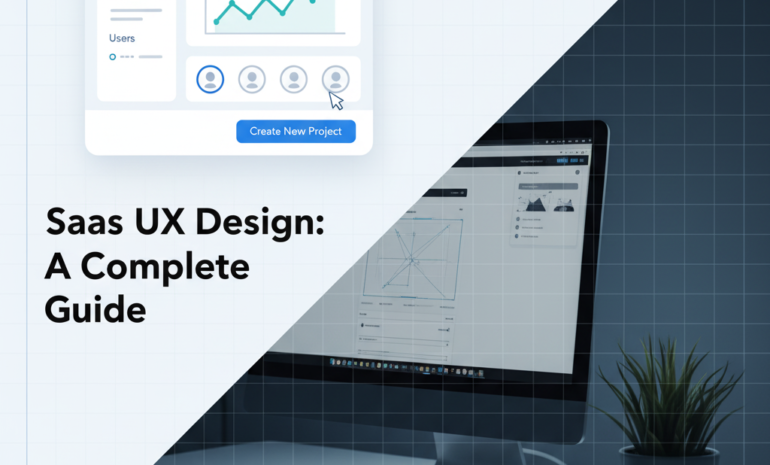Designing a product is only half the battle; ensuring that it functions seamlessly and meets the highest standards of quality is equally important.
A Design Quality Assurance (QA) checklist is an essential tool in this process. It serves as a systematic guide to assess and validate design elements before they reach the final stages.
A solid QA checklist helps catch inconsistencies, errors, and overlooked details that could compromise the user experience, even if you’re designing a website, app, or any other digital interface.
In this article, we’ll review the key components of a comprehensive design QA checklist to ensure your designs look great and perform flawlessly.
How a Structured QA Process Enhances UX and Brand Identity?
A structured QA process ensures design consistency, functionality, and responsiveness across all platforms. It helps identify and fix issues early, creating a smoother user experience.
Consistent design elements, clear interactions, and reliable performance strengthen user trust and reinforce brand identity.
A polished and predictable interface enhances user satisfaction and brand recognition.
Purpose and Benefits of a Design QA Checklist
A well-structured Design QA checklist plays a crucial role in maintaining design quality and delivering a seamless user experience. Here’s why it matters:
Ensuring design consistency across platforms
Staying consistent is essential for creating a brand that’s both recognizable and reliable.
A QA checklist helps maintain uniformity in color schemes, typography, icons, and overall design elements, ensuring the design looks and functions consistently across different platforms and devices.
This reduces user confusion and strengthens the brand identity. When users encounter a consistent interface, they feel more comfortable and confident navigating it.

Identifying and fixing errors early
Detecting design flaws early in the process saves time and effort.
A checklist helps catch misalignments, broken links, missing assets, and other issues before they escalate, reducing the need for major revisions later.
Early detection of issues ensures smoother development and prevents costly fixes down the line.
It also allows the team to address performance or usability problems proactively.
Enhancing overall user satisfaction
A polished and cohesive design enhances user trust and engagement.
When users experience a smooth, visually consistent interface without broken elements or inconsistencies, it leads to greater satisfaction and encourages repeated use.
Intuitive navigation, readable content, and responsive elements make users feel more at ease.
A positive user experience often translates into higher retention rates and better user feedback.
Preparing for Design QA
Proper preparation sets the foundation for a successful Design QA process. Laying out clear guidelines and gathering the right tools ensures a smooth and efficient review process.
Setting clear design guidelines and standards
Establishing detailed design guidelines ensures that all team members follow a consistent approach.
This includes defining color palettes, typography, iconography, button styles, and interaction patterns.
Clear standards help designers and developers stay aligned, reducing the chances of inconsistencies.
Documenting these guidelines makes it easier for new team members to understand and apply them.
Defining the scope of QA (e.g., desktop, mobile, different browsers)
Defining the scope helps focus the QA process on the right areas. Specify which platforms, screen sizes, and browsers need to be tested to ensure consistent performance.
This includes testing on desktop, tablet, and mobile devices, as well as across popular browsers like Chrome, Firefox, Safari, and Edge.
A well-defined scope prevents overlooked issues and ensures thorough coverage.
Using the right tools streamlines the
D help maintain design integrity, while browser testing tools and accessibility checkers help identify platform-specific issues.
Preparing a checklist, screen resolution references, and team feedback forms ensures a structured and organized review process.
Key Components of a Design QA Checklist
A comprehensive Design QA checklist ensures every aspect of the design is reviewed for consistency, functionality, and usability.
Key areas to focus on include:
Visual Consistency and Branding
Maintaining visual consistency strengthens brand identity and improves user recognition. A cohesive design makes the interface intuitive and visually appealing.
Color Palette: Ensure that all colors used match the brand guidelines, including primary, secondary, and accent colors. Check for consistent use of gradients and tints.
Typography: Verify that font sizes, weights, and line spacing follow the design system. Ensure headers, subheadings, and body text are styled uniformly.
Icons and Illustrations: Confirm that icons are consistent in size, style, and color. Ensure illustrations align with the brand’s visual language.
Logos and Brand Assets: Check that logos are displayed correctly without distortion or pixelation. Ensure proper spacing and alignment with other design elements.
Shadows and Borders: Ensure that shadows, borders, and corner radii follow the design guidelines. The consistent use of these details enhances the overall polish of the design.
Maintaining visual consistency across all platforms creates a seamless and professional user experience.
Layout and Spacing
A well-structured layout ensures content is organized, easy to follow, and visually appealing. Consistent spacing and alignment contribute to a cleaner design and better user experience.
Grid alignment and structure consistency are essential for maintaining visual balance.
All elements should align properly with the grid system, including consistent column widths, gutter spacing, and content alignment.
Misaligned elements can disrupt the flow and make the design feel cluttered.
Padding and margin balance: They play a key role in preventing overcrowded or overly sparse layouts.
The spacing between elements should follow a clear pattern, ensuring visual rhythm and balance throughout the design.
Proper margins and padding also create breathing room, making the content easier to read and navigate.
Element positioning and scaling across different devices: Ensure that the design remains functional and visually appealing on all screen sizes.
Content, images, and interactive elements should scale proportionally and maintain their intended position without breaking the layout.
Testing on various devices helps identify and fix any responsive issues.
Interaction and Behavior
A smooth interaction experience enhances usability and user confidence. Buttons, links, and other interactive elements should function correctly and respond without delay.
Hover, active, and focus states must provide clear feedback through color, shadow, or animation changes, helping users understand their actions.
Transitions and animations should feel natural and consistent, enhancing the experience without causing distraction.
Interactive elements like dropdowns, modals, and sliders should behave predictably across different devices and screen sizes.
Ensuring that all interactive components work seamlessly improves navigation and creates a more intuitive user experience, encouraging users to engage with the design.
Content and Copy Accuracy
Clear and accurate content improves communication and user trust. All text should be free of spelling, grammar, and punctuation errors.
The tone and style should remain consistent with the brand’s voice, ensuring a unified message.
Text formatting, such as headings, lists, and paragraphs, should follow a consistent structure for easy readability.
Line breaks and spacing should prevent content from appearing cluttered or misaligned. Ensure that dynamic content, such as user-generated text or data, appears correctly without truncation or overflow issues.
Accurate, well-structured content helps users understand and engage with the design more effectively.

Accessibility and Inclusivity
Design should be inclusive, ensuring that everyone, including people with disabilities, can easily access and navigate it.
Color contrast should meet WCAG standards to ensure that the text is readable against its background. All images and media should include descriptive alt text to support screen readers.
Keyboard navigation must allow users to move through the interface without relying on a mouse. Focus states should be visible and consistent to help users understand their position within the interface.
Ensure that interactive elements, such as buttons and forms, are labeled properly for assistive technologies. Creating an inclusive design enhances usability and ensures a positive experience for all users.
Performance and Loading
Fast and responsive design improves user satisfaction and engagement. Images and assets should be optimized to reduce loading times without compromising quality.
The code should be clean and lightweight to prevent lags or delays. Tested loading times across different network conditions to ensure consistent performance, even on slower connections.
Lazy loading can help by loading content only when needed, improving initial load speed. Animations and transitions should be smooth without causing delays or stuttering.
Efficient performance ensures users can navigate the interface quickly and comfortably, enhancing the overall user experience.
Cross-Browser and Cross-Device Compatibility
Design should function consistently across all major browsers and devices. Test the interface on Chrome, Firefox, Safari, and Edge to catch rendering differences or functional issues.
Ensure the design adapts well to various screen sizes, including desktops, tablets, and mobile devices. Media queries and flexible layouts should adjust content proportionally without breaking the structure.
Interactive elements like buttons, forms, and sliders should respond consistently, regardless of the device or browser.
Cross-platform consistency ensures that users have a seamless experience, no matter how or where they access the design.
Tools and Techniques for Design QA
Using the right tools and techniques streamlines the QA process and enhances accuracy.
A balanced approach that combines automated tools and manual reviews helps identify and fix design issues effectively, ensuring a polished final product.
Design Handoff Tools
Design handoff tools like Figma, Sketch, and Adobe XD help maintain design consistency by allowing designers and developers to collaborate effectively.
These tools ensure that design specifications, such as color codes, fonts, and spacing, are accurately transferred to the guide web development team.
Proper handoff reduces miscommunication and helps maintain the design’s integrity during implementation.
QA Automation Tools
Automation tools help speed up the testing process by identifying visual inconsistencies, broken links, and alignment issues.
Tools like Zeplin and Chromatic can automatically detect design deviations, saving time and improving accuracy.
Automated testing also ensures faster feedback cycles and helps maintain consistency across different platforms.
Manual Testing and Peer Reviews
Manual testing allows for a detailed evaluation of design elements that automated tools may miss.
Peer reviews bring fresh perspectives, helping to identify subtle issues like readability, visual balance, and user flow disruptions.
Combining manual and automated testing ensures a thorough and balanced QA process.
Frequent Design QA Mistakes and How to Fix Them
Addressing common design QA mistakes improves the overall quality and consistency of the final product.
Recognizing and correcting these issues early helps create a more reliable and user-friendly design.
Ignoring Edge Cases and Extreme Scenarios
Designs should be tested under different user scenarios, including unusual screen sizes, slow network connections, and unexpected user inputs.
Ignoring edge cases can lead to broken layouts or poor functionality. Testing various use cases helps uncover hidden issues and strengthens the design’s adaptability.
Overlooking Responsive Issues
Responsive website design ensures a consistent experience across different devices and screen sizes.
Failing to test how content scales and adjusts on mobile, tablet, and desktop can result in misaligned elements and broken layouts.
Testing on various devices helps catch and fix these issues.
Failing to Update QA Checklist Based on Feedback
A static QA checklist may miss evolving design and user requirements. Regularly updating the checklist based on feedback from developers and users ensures that new issues and design changes are properly addressed.
Keeping the checklist current helps maintain long-term design quality.
Improving Your Design QA Process
Following structured and consistent practices helps maintain design quality and improve user experience.
A well-managed QA process ensures that issues are identified and resolved early.
Conduct QA at Multiple Design Stages
Testing at different design stages helps catch issues before they become more complex. Early-stage reviews allow quick fixes, while final-stage testing ensures overall consistency and functionality.
Continuous QA helps prevent last-minute changes and ensures smoother development.
Collaborate with Developers and Testers
Open communication between designers, developers, and testers ensures alignment and reduces misunderstandings. Collaboration helps identify technical limitations early, improving both design accuracy and implementation.
Regular feedback sessions create a smoother handoff and a more consistent final product.
Document and Track Issues for Continuous Improvement
Tracking issues and resolutions creates a valuable reference for future projects. Documenting patterns in errors helps refine the QA process and avoid repeating mistakes. Consistent tracking also improves team accountability and overall design quality.
Why Choose BrandOut for Your App and Website Design?
BrandOut offers top-notch UI design services to create visually stunning, user-friendly digital experiences. Our expert team ensures seamless UI/UX, consistent branding, and flawless responsiveness across all devices.
With meticulous QA and innovative design strategies, we create visually striking and highly functional digital experiences that set your brand apart.
Conclusion
A thorough Design QA process is essential for delivering a polished, consistent, and user-friendly product.
Setting clear guidelines, using the right tools, and addressing common mistakes help create designs that function well across platforms and devices.
Consistent testing and collaboration between designers, developers, and testers help identify and resolve issues early, reducing revisions and improving overall efficiency.
A well-executed QA process not only enhances user satisfaction but also strengthens brand identity and trust.
Prioritizing design QA ensures a seamless user experience and sets the foundation for long-term design success.
Frequently Asked Questions:
What is a QA checklist?
A QA checklist is a detailed list of tasks, requirements, or criteria used to ensure that a product, system, or process meets predefined quality standards.
It helps guide the testing process, ensuring consistency and thoroughness in evaluating the quality of a product or service.
What are the key elements of effective design QA tools?
Effective design QA tools should include functionality for visual testing, user interaction tracking, consistency checks, accessibility assessments, and cross-device compatibility.
These tools help identify design flaws, UI inconsistencies, and ensure the design meets usability and accessibility standards.
What should be included in a UX design QA checklist?
- A UX design QA checklist should include tasks like:
- Verifying responsive design
- Checking for consistent fonts and colors
- Ensuring intuitive navigation
- Testing usability across devices, validating accessibility compliance,
and reviewing interaction flows for user-friendliness.
How can a website QA checklist template be created in Excel?
To create a website QA checklist template in Excel, organize it into columns for task descriptions, status (e.g., passed/failed), comments, and assigned team members.
Include key areas like design, functionality, performance, accessibility, and security, with rows for each specific task or test to be performed.