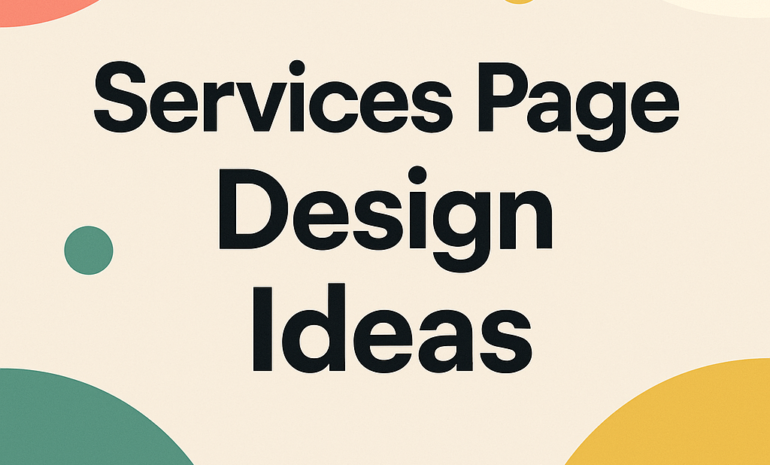WordPress has evolved beyond a traditional content management system (CMS), making it possible to use it as a headless CMS for greater flexibility and control.
A headless setup separates the front end from the back end, allowing developers to use modern frameworks like React, Vue, or Angular to create highly dynamic and responsive websites.
The WordPress REST API or GraphQL enables seamless data transfer, making it easier to display content across multiple platforms.
This article explores how to use WordPress as a headless CMS, covering setup, content management, front-end development, and best practices to ensure security and performance.
Why Use WordPress as a Headless CMS?
Using WordPress as a headless CMS separates the back-end content management system from the front-end presentation layer.
This setup allows developers to use modern front-end frameworks like React, Vue, and Angular to build custom user interfaces while WordPress handles content storage and management .
Here’s why using WordPress as a headless CMS can be beneficial:
Flexibility in Front-End Development
Using WordPress as a headless CMS gives developers complete flexibility in front-end development.
Since the front end is decoupled from the back end, developers can use modern frameworks like React, Vue, and Angular to create custom user interfaces.
This allows for greater control over design and user experience without being restricted by WordPress themes or PHP templates. Developers can create dynamic, responsive, and fast-loading websites while WordPress handles content management through the REST API or GraphQL.
This setup enables more creative freedom, faster development cycles, and the ability to deliver content across multiple platforms and devices seamlessly.
Improved Performance and Scalability
Using WordPress as a headless CMS improves performance and scalability by separating the back end from the front end.
Content is delivered through a fast API, reducing load times and server strain. Modern front-end frameworks handle rendering efficiently, while caching and content delivery networks (CDNs) further enhance speed.
This setup allows the site to handle high traffic volumes without compromising performance or user experience.

Enhanced Security
A headless WordPress setup enhances security by reducing exposure to direct attacks.
Since the front end and back end are separate, the WordPress admin panel can be hidden behind a firewall or VPN, limiting access to authorized users only.
API requests can be restricted to authenticated sources, reducing vulnerabilities. This setup minimizes the risk of common attacks like DDoS and unauthorized access, making the website more secure.
Cross-Platform Content Delivery
With WordPress as a headless CMS, delivering content across multiple platforms becomes easy and efficient. You can manage content in one place and distribute it to websites, mobile apps, smart devices, and more through APIs.
This ensures consistency across different channels without needing to recreate content for each platform. The flexibility of a headless setup makes it simple to adapt content for various devices and user interfaces, improving reach and user experience.
Setting Up WordPress as a Headless CMS
Setting up WordPress as a headless CMS involves configuring the back end to serve content through APIs while the front end is handled separately using modern frameworks.
This setup provides greater flexibility and control over the user experience. Here’s how to install, configure, and enable key features for a headless WordPress setup:
Installing and Configuring WordPress
To set up WordPress as a headless CMS, start by installing WordPress on your server or hosting platform. Most hosting providers offer one-click installations, making the process simple.
After installation, log into the admin panel and configure essential settings like site title, permalinks, and timezone. Next, install a minimal theme or use a blank starter theme since the front end will be handled separately.
Disable unnecessary features like comments or built-in styling to keep the setup lightweight. You can also install key plugins for content management and security to enhance functionality without adding bloat.

Enabling the WordPress REST API
WordPress includes a built-in REST API that allows external applications to fetch and manage content. The REST API is enabled by default, so you only need to confirm that it’s accessible.
Open your browser and visit /wp-json/wp/v2/ at your site’s domain. If you see a JSON response with post and page data, the API is working correctly.
To customize or secure the API, you can install plugins like “Disable REST API” to restrict access or “JWT Authentication” to manage user permissions.
The REST API allows you to access posts, pages, custom post types, and metadata, making it easy to build a custom front-end experience.
Installing GraphQL (Optional)
For more control over data fetching, you can install the WPGraphQL plugin. After installation, go to the WPGraphQL settings in the WordPress admin panel.
You can create custom queries to fetch specific content types and fields.
GraphQL allows more efficient data fetching than REST by letting you request exactly the data you need, reducing payload size and improving performance.
Creating and Managing Content in WordPress
Managing content effectively is essential when using WordPress as a headless CMS. Setting up custom post types, taxonomies, and metadata ensures your content is well-structured and easily accessible through the API.
Here’s how to create and organize content for a headless setup:
Creating Custom Post Types
WordPress allows you to create custom post types to organize content beyond standard posts and pages. You can register custom post types using the functions.
php file or a plugin like “Custom Post Type UI.” For example, to create a “Portfolio” post type, add code to functions.php defining the name, labels, and options.
This enables better content organization and makes it easier to retrieve specific content through the API.
Managing Taxonomies
Taxonomies like categories and tags help organize content more effectively. You can create custom taxonomies using code or plugins, grouping content based on specific criteria.
For example, a “Project Type” taxonomy for a portfolio allows you to categorize projects into “Web Design,” “App Development,” etc.
Proper taxonomy management improves content filtering and retrieval through the REST API or GraphQL.

Structuring Content for API Consumption
To ensure content is easily accessible through the API, structure it consistently. Use custom fields to define content types and metadata.
Plugins like “Advanced Custom Fields” (ACF) help create and manage custom fields, ensuring content is stored in a structured format that the API can easily serve.
Creating and Managing Metadata
Metadata provides additional information about content, such as author names, publication dates, and SEO descriptions. You can create custom metadata using ACF or directly in the functions.php file.
Managing metadata properly ensures that content fetched through the API includes all relevant details for front-end display.
Building the Front End
Once WordPress is set up as a headless CMS, the next step is building the front end to display content fetched from the API.
By separating the front end from the back end, you have the freedom to use modern JavaScript frameworks, ensuring a fast and dynamic user experience.
Here’s how to set up and manage the front end:
Choosing a Front-End Framework
Modern frameworks like React, Vue, and Angular provide powerful tools for building dynamic front ends. React is known for its component-based architecture and fast rendering using the virtual DOM.
Vue offers a simpler learning curve with a reactive core. Angular is a full-featured framework with built-in state management and dependency injection.
Choose a framework based on your project needs and development expertise.
Setting up a Basic Project with the Selected Framework
After selecting a framework, set up a new project using the command line. For React, use npx create-react-app my-app; for Vue, use npm init vue@latest; and for Angular, use ng new my-app.
Configure routing, state management, and styling libraries to build the project structure. Install Axios or the native fetch function for API communication.
Fetching Data from the REST API
To display content from WordPress, make GET requests to the REST API. Use fetch or Axios to request data from endpoints like /wp-json/wp/v2/posts. Handle JSON responses and store the data in the state.
Example using Axios:

Displaying Content Dynamically
Once data is fetched, render it dynamically. Create components for posts and pages, and map data to display titles, images, and content.
Set up dynamic routes using libraries like React Router or Vue Router to handle navigation.
Handling State and Updates
Use state management libraries like Redux (React) or Vuex (Vue) to manage content state. This helps keep content synchronized with the back end.
When content updates on WordPress, the front end can automatically reflect changes by refetching data or using webhooks. This ensures the site stays dynamic and responsive to updates.
Handling Authentication and Security
Ensuring secure access to your WordPress data is essential when using it as a headless CMS. Proper authentication and security settings prevent unauthorized access, protect sensitive data, and maintain data integrity.
Here’s how to handle authentication and security effectively:
Setting Up API Authentication
To secure API access, you need to implement authentication methods that verify and control who can interact with the WordPress REST API.
Using Application Passwords for Secure API Access
WordPress supports application passwords, which allow secure authentication for external requests without exposing the admin credentials.
You can generate an application password in the WordPress user profile settings. Use the application password in HTTP headers when making API requests:

Implementing JWT (JSON Web Token) Authentication
JWT authentication provides a more secure and scalable way to authenticate API requests.
Install the “JWT Authentication for WP-API” plugin. After setting it up, you can request a token and include it in the headers:

Use the token in future requests:

Managing CORS Policies
Cross-Origin Resource Sharing (CORS) allows secure data sharing between different origins.
Configuring CORS Headers
In the WordPress functions.php file, allow specific origins to access your API:

Allowing Requests from Trusted Origins
Restrict API access to trusted front-end domains to prevent unauthorized access. Avoid using wildcards (*) in production environments.
Protecting Sensitive Data
Hiding Private Fields from the Public API
Use the register_meta function to define custom fields as private.
Restricting User Permissions and Access
Set user roles and capabilities carefully. Limit API access based on user roles to prevent unauthorized data exposure.
Best Practices and Optimization
Optimizing the performance and delivery of a headless WordPress setup ensures a fast, secure, and scalable user experience.
Following best practices for caching, API management, and SEO helps maintain high performance and efficient content delivery. Here’s how to enhance and optimize your setup:
Caching and Performance Improvements
Efficient caching reduces server load and improves content delivery speed.
Using CDN for Faster Content Delivery
A Content Delivery Network (CDN) stores static assets like images, CSS, and JavaScript on multiple servers worldwide.
This reduces latency by serving content from the closest server to the user. Popular CDN services include Cloudflare, Fastly, and AWS CloudFront.
Implementing Browser and Server-Side Caching
Enable browser caching to store static resources on the user’s device, reducing load times for repeat visits.
Use plugins like “WP Rocket” or “W3 Total Cache” to enable server-side caching, which stores pre-rendered content and reduces database queries.
Managing API Request Limits
Managing how the front end interacts with the API prevents overloading the server and ensures stable performance.
Set limits on the number of API requests per user or IP address to prevent abuse and server strain. Use a security plugin or a custom middleware to control request frequency.
If the server responds with a 429 Too Many Requests error, implement a back-off strategy to reduce the request rate gradually and retry after a delay.

Ensuring Fast and Responsive Delivery
Reducing the size of data and assets improves loading times and user experience.
Limit the amount of data fetched from the API by requesting only the necessary fields. Use GraphQL for more precise queries or customize REST API responses to exclude unnecessary data.
Use image compression tools like TinyPNG or plugins like “Smush” to reduce file sizes without sacrificing quality. This improves loading times and reduces bandwidth usage.
SEO and Metadata
Optimizing content for search engines helps improve visibility and organic traffic.
Use plugins like “Yoast SEO” to generate meta titles, descriptions, and Open Graph tags dynamically. Ensure each post and page has unique and descriptive meta tags.
Enable dynamic sitemaps using “Yoast SEO” or “Google XML Sitemaps” to help search engines index your content efficiently. Update sitemaps automatically when new content is published.
Troubleshooting and Debugging
Even with a well-configured headless WordPress setup, issues can arise with API connectivity, CORS policies, and performance.
Understanding common problems and how to fix them ensures a stable and responsive system. Here’s how to troubleshoot and debug effectively.
Common API Errors
API errors can prevent content from loading correctly on the front end.
Handling 404 and 500 Errors
A 404 Not Found error means the requested resource isn’t available. Double-check the endpoint URL and ensure the resource exists in WordPress.
A 500 Internal Server Error indicates a server-side issue, often caused by misconfigured plugins or PHP errors. Check the error logs in the WordPress dashboard or on the server to identify the source.
Debugging Invalid API Responses
If the API returns incomplete or incorrect data, inspect the JSON response in the browser console or Postman.
Ensure that custom post types, taxonomies, and metadata are properly registered and exposed to the REST API.
If needed, use the register_post_type and register_meta functions to adjust visibility.
CORS Issues
Cross-Origin Resource Sharing (CORS) issues can block data retrieval between the front end and back end.
Diagnosing and Resolving CORS Policy Errors
If the browser console shows a CORS error, check the server headers. Ensure that the Access-Control-Allow-Origin header includes the correct front-end URL.
In WordPress, add the following to functions.php.

Performance Bottlenecks
Slow loading times and high server load can degrade the user experience.
Identifying Slow Queries
Use the “Query Monitor” plugin to track slow database queries. If a query is taking too long, try optimizing the SQL statement or adding an index to the database table.
Optimizing Database Performance
Clean up unused data, revisions, and transients to reduce database size. Use a database optimization plugin like “WP-Optimize” to remove clutter and improve query speed.
Also, consider switching to a faster hosting environment or upgrading to a managed WordPress hosting service for better performance.
Why Should You Hire Brandout for WordPress Development?
Brandout is the perfect choice for WordPress development, especially if you need a headless CMS setup.
Their expert team ensures seamless integration, fast performance, and robust security. With deep expertise in API-driven solutions, they help businesses create scalable, future-proof websites.
Hire Brandout to elevate your WordPress experience effortlessly.
Conclusion
In conclusion, using WordPress as a headless CMS offers unmatched flexibility and scalability for modern web development.
Separating the back end from the front end allows you to create dynamic and responsive user experiences using frameworks like React, Vue, or Angular.
Setting up secure API connections, optimizing performance, and handling common issues effectively ensures a fast and reliable system.
This approach allows you to manage and deliver content across multiple platforms while maintaining full control over the design and user experience.
Frequently Asked Questions:
What is the difference between headless CMS and WordPress?
A headless CMS separates the back end (content management) from the front end (content presentation), delivering content via an API.
Traditional WordPress combines both, but when used as a headless CMS, WordPress functions only as a content source, delivering data through the REST API or GraphQL.
Is a headless CMS just an API?
No, a headless CMS includes both content management tools and an API for content delivery. The API handles data transfer, but the CMS also manages content creation, organization, and permissions.
How to create a headless CMS?
Set up WordPress, enable the REST API, and install GraphQL if needed. Create a front end using a framework like React or Vue, fetch data using fetch or Axios, and secure the API with JWT or application passwords.