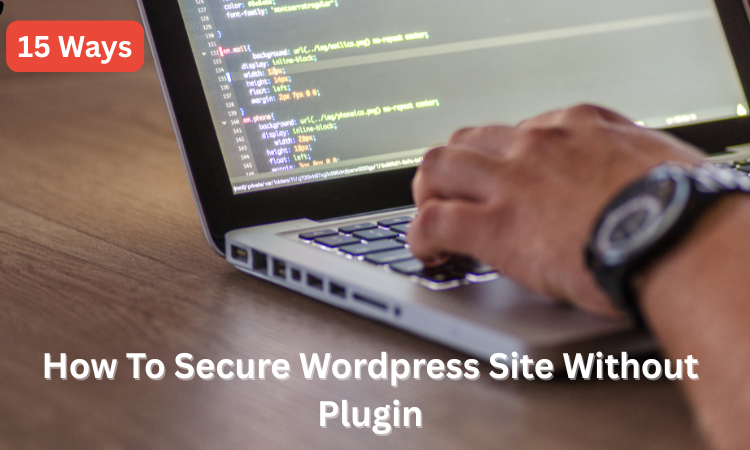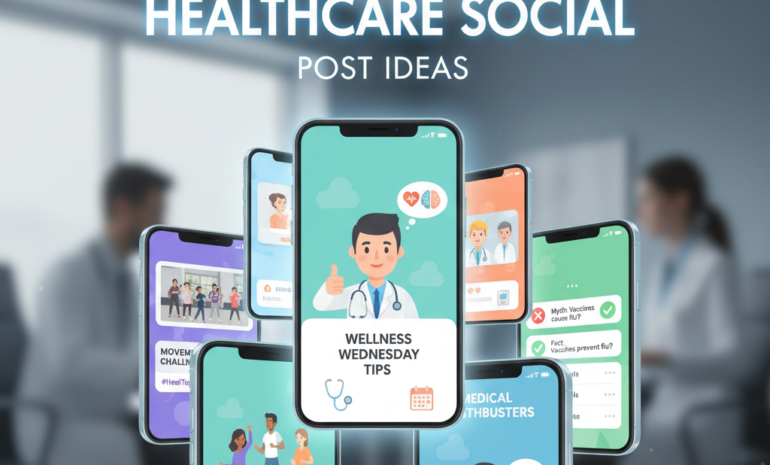Site owners who manage WordPress websites must prioritise security. Have you considered whether hackers threaten you or how they might threaten your WordPress site?
Due to their large number, hackers can always find insecure WordPress sites. Brute-force and virus attacks might compromise your site at any time.
You worry about your website being hacked. Security breaches can cause data loss, expensive business interruptions, and brand damage. Website owners often neglect security until their sites are hacked.
WordPress security does not require plugins. After careful study, we will provide the best solutions. These security measures work because they use proven methods.
In our guide, we will explain manual website security. These simple procedures protect your online property against hackers and data spills.
So, let’s take a look…
Important WordPress Site Security Steps Without Plugins
WordPress site security is essential for all website owners. WordPress sites can be fully secured manually without plugins.
This comprehensive presentation details how to manually secure your website from security issues, hackers, and data leaks. These security methods are simple but effective for WordPress site authenticity.
1. Keep WordPress Core, Themes, and Plugins Updated
The most important security step is upgrading WordPress’s core, themes, and plugins. The WordPress core upgrades safeguard your website from known vulnerabilities. WordPress developers’ automatic security updates are the easiest way to keep attackers out.
How to update it?
- Go to your WordPress dashboard.
- Use Dashboard > Updates to install the newest WordPress platform versions, themes, and plugins.
Why is this important?
Hackers can quickly uncover safety holes in redundant software, making attacks possible. WordPress and its components can be updated to reduce security vulnerabilities and attacks.
Maintenance is less likely to be overlooked with automatic updates, and constant updates protect a site against threats.

2. Use Strong Passwords and Unique Usernames
Weak passwords are your main system security measure. Attackers can quickly break short or basic passwords by attempting password recovery. For effective security, passwords must include letters, numbers, and unusual symbols.
Best practices for strong passwords:
- Use at least 12 characters.
- Strong passwords use uppercase, lowercase, numbers, and special characters.
- The use of typical expressions together with dictionary terminology should be avoided.
- A password manager should be used to create secure passwords that get safely stored automatically.
Avoid default administrative usernames. An uncommon username reduces your vulnerability to brute-force attacks because attackers cannot simply guess your WordPress control panel password and username.
Why is this important?
It is important because strong passwords prevent cyberattacks on your website by presenting many obstacles.

3. Implement Two-Factor Authentication (2FA)
Security feature Two-factor authentication (2FA) uses a password and a one-time code sent to phones or emails. It reduces security concerns by making accounts more resistant to attacks, even with compromised passwords.
How to implement Two-Factor Authentication?
- Choose a 2FA application between Google Authenticator or Authy to install.
- To use 2FA, integrate WordPress.
- Make sure the admin account and key roles have 2FA.
Why is this important?
Installing 2FA makes it much harder for unauthorized users to access your website with your password. Administrative accounts need this security the most.
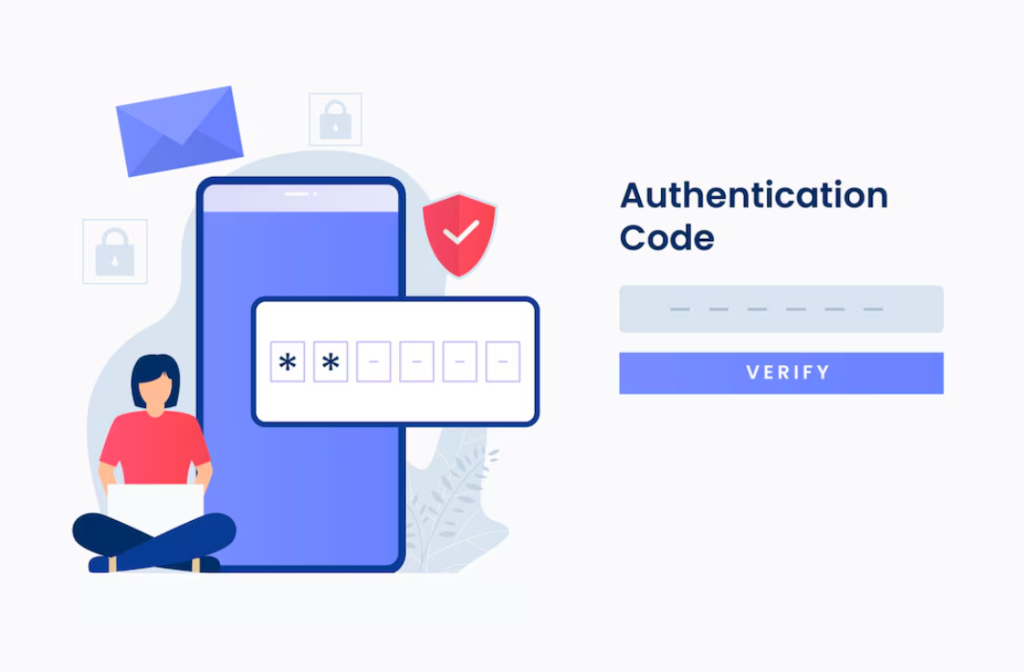
4. Apply Secure Sockets Layer (SSL) Certificates
The SSL certificate protects data security when visitors transmit passwords and confidential information between their devices and your website.
When you come across websites with prefixes starting with HTTPS, you can confirm that they possess SSL functionality.
How to enable SSL?
- Get your SSL certificate from your web host or a reliable vendor.
- Use your hosting control panel or have your host install your SSL certificate after purchase.
- After enabling SSL, change WordPress’s URL to HTTPS.
Why is this important?
SSL protects sensitive data during transmission. Its certificates help Google rank websites and make them more trustworthy.
5. Limit Login Attempts
The WordPress system allows users to make endless login trials without restriction, thus creating an attack surface for brute-force intruders. Restricting login attempts blocks potential attackers who attempt numerous username and password sequences until they find success.
How to limit login attempts?
- Security rules allow editing the .htaccess file to restrict login attempts.
- Using hosting provider server settings is another way to limit the rate.
Why is this important?
Restricting login attempts is a security measure that prevents unauthorized users from executing multiple password combination trials for admin panel access.

6. Change Default Login URL
The default login pages for WordPress are easily accessible through wp-login.php. Attackers find it simpler to discover and perform brute-force attacks because of the default login URL.
Visibility reduction of your login page occurs when you transition the URL away from its default wp-login.php setting into a unique address.
How to change the login URL?
Modifying the .htaccess file manually will allow you to change the login URL, while server configuration changes provide another option for modification.
Why is this important?
Hiding your login page prevents attackers from quickly locating your entrance because they will need more effort to determine its location.
7. Disable File Editing in the Dashboard
The WordPress back-end lets administrators edit theme and plugin files from within the control dashboard.
The direct editing feature benefits developers yet creates a security exposure, allowing attackers who break into admin panels to access your site.
How to turn off file editing?
Add this line to wp-config.php:
define(‘DISALLOW_FILE_EDIT’, true);
Why is this important?
Because you have turned off file editing functions, your theme and plugin files remain untouchable from attackers regardless of their admin panel access.
8. Protect the wp-config.php File
The wp-config.php contains critical data, including your database login credentials. A hacker who obtains access to this file may seriously harm your website infrastructure.
How to protect the wp-config.php file?
- Modify file permissions through a specific approach to limit accessibility using 600 or 644 permissions.
- Rearrange the wp-config.php file into a directory that exists one step outside the WordPress root directory.
Why is this important?
Protection of the wp-config.php file blocks cyber attackers who want vital website data to damage your site.
9. Harden Database Security
The WordPress platform maintains its database as one of the main targets for cyber attackers. A unique prefix assigned to the default database table “wp_” acts as an attack prevention measure against SQL injection.
The protection is further strengthened when users employ complicated database credentials alongside prolonged names.
How to secure the database?
- A unique value should replace “wp_” while managing the WordPress installation database.
- The use of a complicated database name with secure credentials serves as protection.
Why is this important?
Establishing a database configuration with exclusive elements makes your data more secure, making it harder for intruders to detect and attack system weaknesses.

10. Disable XML-RPC Functionality
WordPress’s remote site access capabilities are enabled through the XML-RPC function. Although XML-RPC’s functionality serves specific needs, it also opens vulnerabilities that attackers can exploit through pingback-based DDoS attacks.
How to disable XML-RPC?
Add the following line to your wp-config.php file:
add_filter(‘xmlrpc_enabled’, ‘__return_false’);
Why is this important?
Disabling XML-RPC functionality blocks attackers from gaining remote site access through this vulnerability.
11. Implement HTTP Security Headers
Security headers set using the HTTP protocol help protect WordPress sites from further attacks. Three fundamental HTTP security headers for implementation are Content-Security-Policy, X-Frame-Options, and X-Content-Type-Options.
These security headers have the dual purpose of fighting off attempts at clickjacking and cross-site scripting (XSS) attacks.
How to configure security headers?
- The .htaccess file needs editing to enable the addition of security headers.
- Open your hosting control panel to set security headers.
Why is this important?
Through security headers, websites defend themselves from attacks by setting browser usage limits on specific resources.
12. Regularly Back Up Your Website
Any website needs frequent backup procedures to function properly. Backups make quick site restoration possible whenever security breaches, data loss, or hacks occur.
How to back up your site?
- You must download WordPress files and your database to perform a manual backup.
- Use your hosting or server platform to set up automated backup procedures.
Why is this important?
Site recovery is possible through backup systems that protect you from attacks and catastrophes.
13. Monitor User Activity
Early detection of suspect user actions occurs through tracking their activities so that prompt corrective actions become possible. Multiple-user sites need this function to monitor their platform effectively.
How to monitor activity?
- Server logs track suspicious events, login attempts, and file modifications.
- Reviewing user activities can happen manually while utilizing logging tools or by hand.
Why is this important?
Preventing security issues increases user behaviour monitoring, which enables you to detect threats before they become major problems.
14. Remove Unused Themes and Plugins
When inactive themes and plug-ins exist, your website’s security becomes endangered, as hackers could access these elements. Perform routine checks to eliminate all unused themes and plug-ins from your website.
How to remove unused themes and plugins?
- Check Dashboard > Plugins to deactivate all optional plugins before permanently deleting them.
- Navigate to Appearance > Themes, where you should delete all inactive themes.
Why is this important?
Attacks on websites become less probable because removing unused themes and plugins reduces the vulnerability points within your website.
15. Set Correct File and Directory Permissions
Establishing suitable permissions for files and directories keeps your WordPress site secure. These permissions protect vital system files from unauthorized modifications.
How to set permissions?
- You must adjust file permissions for essential WordPress content through your hosting control panel or FTP client interface.
- User access remains safe through permission combinations of 644 for files and 755 for directories.
Why is this important?
Correct permissions can block unauthorized users from accessing your site because they cannot modify sensitive files.
Secure Your WordPress Website with Brandout’s Expert Services
Secure your WordPress website with Brandout’s expert services.
Our WordPress development service focuses on implementing robust security measures without the need for plugins.
We ensure your site is protected from threats, vulnerabilities, and hacks by optimizing configurations, updating software, and employing best practices.
With Brandout’s expertise, you’ll get peace of mind knowing your site is secure, all while focusing on growing your business.
Trust our team to handle your WordPress security needs professionally and efficiently.
Final Verdict
If you follow the security steps in this content without using any plugins, your WordPress site will be much safer.
Without plugins, manual protection techniques are equally effective in keeping you safe.
Your WordPress site is secure if you keep it up to date, use strong passwords and SSL keys, and follow other best practices.
CTA: Start your security procedure with WordPress updates, strong passwords, and SSL activation. After initial defences, add database protection. Implementing these security rules protects WordPress websites from attackers.
Common Questions About Securing WordPress Site Without Plugin
What function does SSL play in WordPress security?
WordPress site owners require SSL to protect visitor data. Without SSL, login credentials, personal data, and payment details are visible in plain text.
SSL encrypts all server-client data for security. SSL-encrypted websites rank higher because Google promotes them. HTTPS webpages boost trust by lowering security concerns.
How should I create a strong WordPress password?
Only 12-character passwords with complicated characters and different requirements are secure. Create a secure password with these steps:
- Use more than 12 characters.
- Your password should include uppercase and lowercase letters, digits, and special characters.
- Passwords should be 12 characters with different case types and special characters.
- Protected password managers should generate and store complex passwords. Use 2FA to secure accounts.
How do I track WordPress user actions?
User activity is crucial to spotting suspicious behaviour. Do it this way:
- Server logs: Login attempts, file changes, and unusual behaviour must be recorded in server logs.
- Manual checks: User activity should be thoroughly checked when changing content or accounts.
- Activity log plugins (without installing extensions): You can monitor without plugins using server-side logs or custom hosting scripts. User action monitoring helps identify security threats quickly.
How does HTTPS differ from HTTP?
HTTP transfers web data without encryption. SSL/TLS encryption protects server-user data in HTTPS. HTTPS authentication, confidentiality, and integrity make website viewing safer.
Google Chrome and other browsers’ “Not Secure” warnings damage website users’ trust in non-HTTPS pages. HTTPS conversion improves website security, SEO, and user confidence.
Without plugins, how do you back up WordPress?
- Back-up files: Users can download WordPress files through FileZilla FTP or a file manager system for backup.
- Back up database: You can export the database using phpMyAdmin through your hosting control panel.
- Store backups: You need regular and secure cloud or external drive backups.