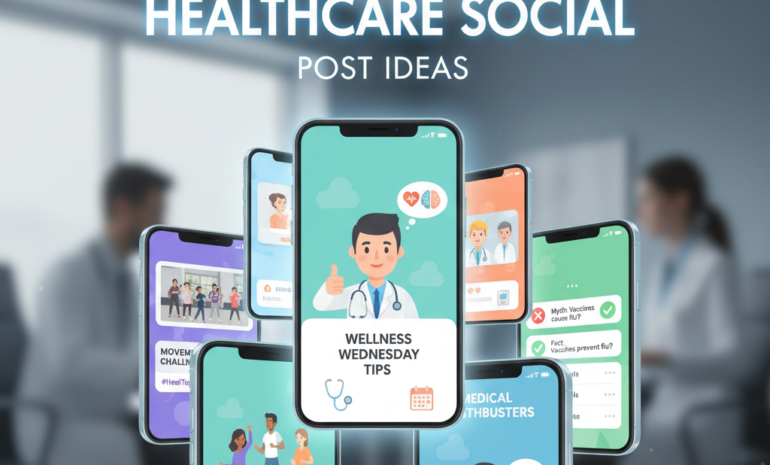Your app might look great and run fast, but if everyone can’t use it, something is missing.
Accessibility means making sure your app works smoothly for people who use screen readers, voice controls, or other assistive tools.
In this article, we’ll walk you through simple, practical tips to help you create an app that’s easy for everyone to use, no matter their ability.
It’s not just about meeting standards; it’s about good design and showing that you care about all your users.
What are accessible mobile apps?
Accessibility in mobile apps means designing and developing apps so that people with disabilities, including those with visual, auditory, motor, or cognitive impairments, can use them effectively and independently.
Why Accessibility Matters in Mobile Apps
Making your app accessible is not just about legal compliance; it is about user respect and business growth.
Over 1 billion people globally live with a disability, and many rely on assistive technologies to navigate digital products.
An accessible app opens the door to more users, enhances usability for everyone, and improves customer satisfaction.
It also reduces negative reviews and increases your chances of being featured on app stores.
Accessibility helps build a positive brand image, shows social responsibility, and aligns with global standards like WCAG and ADA. Simply put, accessibility makes your app usable by all, not just a few.
Accessibility Guidelines for Mobile Apps
Text & Typography
Text must be readable for users with visual impairments or low vision.
This requires using at least a 4.5:1 contrast ratio for regular text and a 3:1 ratio for larger text to ensure readability against the background.
The app should allow dynamic text resizing based on the user’s device settings without breaking the layout.
Do not place important text inside images, as screen readers are unable to read text that is part of an image. Instead, use real text and apply semantic labels where needed.
Choosing legible fonts and ensuring proper line spacing, letter spacing, and word spacing also enhances readability.
Use headings and text styles consistently to convey hierarchy and support better comprehension.
Touch Targets
Touch targets should be large enough to prevent accidental taps, especially for users with motor impairments.
For Android, the recommended size is at least 48×48 dp, and for iOS, 44×44 pt. Adequate spacing between interactive elements helps prevent users from accidentally selecting the wrong option.
Overlapping or crowded elements can frustrate users who rely on assistive touch or switch controls.
Make sure the tappable area is not just the icon or text but includes padding around it.
This ensures a larger interactive area, improving accessibility for users with different dexterity levels or assistive input devices.
Navigation
A logical and consistent navigation structure is vital. Group related elements together and follow common design patterns so users can predict interactions.
Use meaningful labels for navigation buttons and ensure that all interactive elements are reachable via screen readers.
Avoid complex gestures without clear instructions or alternatives.
Implementing breadcrumbs, progress indicators, and clearly labeled menus can help users know where they are in the app.
Remember to provide a clear and accessible way to go back or exit any screen.
Maintain consistent tab and focus order for users relying on assistive technologies like keyboards or screen readers.
Screen Reader Support
Screen readers like TalkBack on Android and VoiceOver on iOS assist users who are blind or have low vision in navigating mobile apps through spoken feedback.
To support them, ensure that all user interface elements are properly labeled using native accessibility properties like contentDescription in Android or accessibilityLabel in iOS.
Avoid using vague terms like “click here.” Use descriptive labels that convey purpose, like “Submit Form” or “Play Video.”
Notify screen readers of dynamic content updates through ARIA live regions or platform equivalents.
Make sure all controls are in the correct reading order and avoid redundant information that can overwhelm the user.
Color & Contrast
Information should not rely solely on color to be understood. For instance, don’t just highlight a field in red to show an error; include an icon or message too.
High contrast between text and background is essential to ensure readability, especially in bright outdoor conditions or for users with low vision.
Test your app in grayscale mode to ensure it’s still usable. Provide alternative cues like text labels, patterns, or icons.
Follow WCAG guidelines: 4.5:1 for body text and 3:1 for large text. Use tools like contrast checkers during design to verify compliance.
Focus & Keyboard Navigation
Users with physical disabilities may use a keyboard or an assistive device to navigate.
Ensure that the focus order is logical and sequential, following the natural reading pattern. Don’t skip interactive elements or allow the focus to jump erratically.
Trap focus within modal dialogs to keep users from navigating behind overlays. Provide visible focus indicators so users know where they are.
Avoid using custom components that aren’t accessible through the keyboard or assistive tech.
Test your app with a keyboard or accessibility tools to ensure smooth and predictable navigation throughout the user interface.
Alternative Input Support
Not all users interact with mobile devices using touch.
Some use voice commands, switch controls, or external keyboards. Make sure your app is compatible with various alternative input options.
Avoid requiring multiple gestures like double-tapping and holding or swiping in specific patterns without an accessible alternative.
Provide labeled buttons that can be selected using switch access. Enable form inputs to be filled using voice input where possible.
Testing with accessibility tools and voice control features on both Android and iOS will help ensure broader input compatibility, supporting users with various physical limitations.
Animations & Motion
Animations may confuse or negatively affect users who have vestibular sensitivities or motion-related conditions.
Use motion responsibly and provide an option to reduce or disable animations based on the user’s device settings.
Both Android and iOS support system preferences for reduced motion, and your app should respect these settings.
Avoid flashing content, especially anything flashing more than three times per second, as this can trigger seizures in photosensitive users.
Where animations are used, ensure they are purposeful and not essential to understanding content or functionality.
Always include an alternative method of conveying information if animation is used.
Error Handling
Errors should be communicated in a way that users with disabilities can understand and fix. Highlight issues using a combination of visual indicators and clear text descriptions.
For example, when a form field is invalid, mark it with a red border and an icon, and provide a text description of the error.
Announce error messages using screen reader alerts or ARIA live regions. Ensure users can easily return to the field and correct the issue without having to start over.
Testing & Compliance
Accessibility testing is crucial and should be done throughout the development process.
Use platform-specific tools like Accessibility Scanner for Android or the Accessibility Inspector in Xcode for iOS to identify issues.
Manual testing with screen readers and alternative input methods provides additional insight.
Follow the Web Content Accessibility Guidelines (WCAG) 2.1 Level AA as a standard. Include users with disabilities in your testing process if possible.
Document accessibility features and ensure your team understands the importance of inclusive design.
Frequent reviews and improvements ensure your app stays compliant as new features are added.
Ideal Time to Make Your App Accessible
Accessibility should be considered from the very beginning of app development, not after everything is built.
Integrating accessibility during design and development saves time, reduces cost, and results in a more inclusive product.
Waiting until the end to address accessibility issues typically results in increased effort, broken layouts, and rushed patches.
Plan inclusive user flows, pick accessible colors and fonts, and use native components with built-in accessibility.
Involve accessibility checks at every stage, including wireframes, prototypes, development, and QA.
This proactive approach ensures that your app is usable by all, including people with disabilities, from the very beginning.
Typical Accessibility Issues Found in Mobile Apps
Many apps fail to support people with disabilities due to common barriers.
These include small or crowded touch targets, poor color contrast, missing screen reader labels, and reliance on gestures with no alternatives.
Other issues include dynamic content updates that are not announced to screen readers, lack of keyboard navigation, and unclear error messages.
Some apps also lack support for reduced motion or alternative input methods.
These gaps make it difficult or impossible for users with visual, motor, cognitive, or hearing impairments to interact with the app.
Recognizing these problems early helps developers create more inclusive, frustration-free experiences.
Key WCAG Guidelines for Making Apps Accessible
WCAG (Web Content Accessibility Guidelines) offers principles that apply to mobile apps too. The four main pillars are
- Perceivable means users should be able to access content through sight or sound, using options like captions or descriptive labels when needed.
- Operable means the app’s interface should function smoothly with tools like keyboards, voice commands, and screen readers.
- Understandable means the content and user interactions should be easy to follow, with clear and consistent behavior.
- Robust means content should work across a wide range of devices and assistive tech.
These principles guide app creators in designing for all users.
Adhering to WCAG 2.1 Level AA is a strong step toward global accessibility standards and inclusive mobile experiences.
Mobile App Accessibility: Complete To-Do List
A thorough accessibility checklist helps teams stay on track.
Key items include using high-contrast colors, ensuring all images and icons have descriptive labels, supporting screen readers, enabling text scaling, offering keyboard and voice navigation, and making sure forms and buttons are error-friendly.
Also include support for reduced motion settings, avoid color-only cues, and test with real assistive tools like TalkBack or VoiceOver.
Don’t forget to validate logical focus order and responsiveness on all screen sizes.
This checklist ensures every feature is inclusive, reduces legal risks, and guarantees a smoother experience for all users.
How can you stop users from leaving your app due to poor navigation?
When navigation is unclear or not accessible, users often get frustrated and leave the app.
Brandout builds mobile apps with structured layouts, accessible navigation, and user-friendly flow, so every user can interact with ease, regardless of their ability.
Final Thoughts:
As you have learned about the key accessibility guidelines for mobile apps, it’s clear that inclusive design is not just an add-on; it is essential.
From readable text and screen reader support to larger touch targets and clear navigation, every detail contributes to a smoother, more usable experience for all users.
Prioritizing accessibility from the beginning helps you avoid costly fixes later and shows your commitment to user-friendly, thoughtful design.
Keep testing, keep improving, and remember: when your app works for everyone, it becomes more valuable to everyone.
Most Asked Questions:
What are the 4 principles of accessibility?
The four principles are: Perceivable, operable, understandable, and robust. They guide how content should be presented for all users, including those with disabilities.
Does WCAG 2.1 apply to mobile apps?
Yes, WCAG 2.1 applies to mobile apps. It provides standards for accessible design across websites and mobile platforms alike.
What is ADA compliance for mobile apps?
ADA compliance means making your app accessible to people with disabilities by following standards like WCAG and supporting features like screen readers, clear navigation, and readable content.